How to change your password on the Nevis Linux Cluster
The primary audience of this page are those who don't login to the Nevis Linux cluster directly, but still wish to change their account password. Note that, at Nevis, the account name+password is used for the following:- Using Nevis mail.
- Logging into the Nevis Linux cluster.
- Using VPN.
- The notebook server.
- Using the calendar systems.
- This wiki.
- The electronic logbook
 .
.
- Wifi.
If you know how to use Linux/UNIX
Login to your group's server and use thepasswd command.
If you want to change your password via the web
Although these are instructions are long, that's because I go over each step in detail and include pictures. In general, if you do what's direct and obvious, this will only take a minute or two.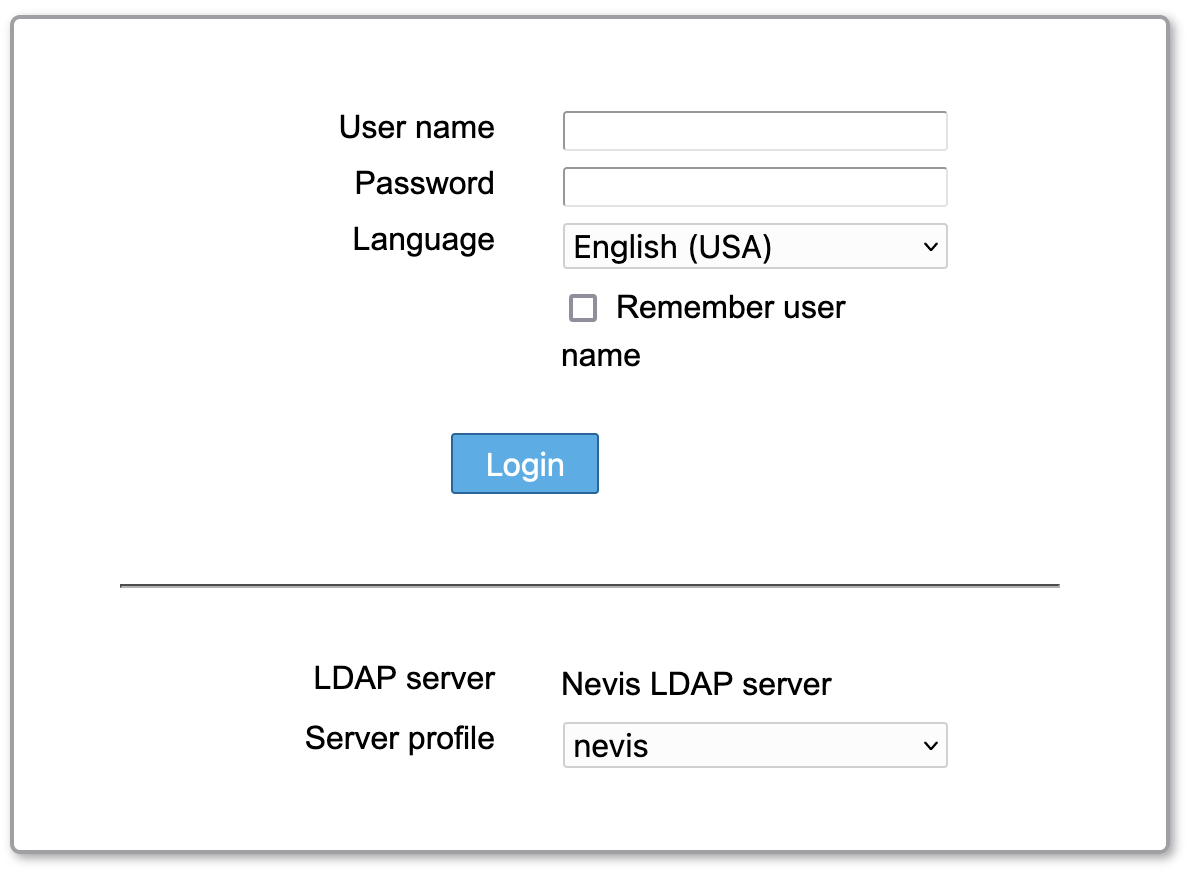
- Visit the Nevis Account Management
 web page.
web page. - That link is protected by the Nevis firewall.
- It will only work if you're physically at Nevis, or you use Nevis VPN.
- You will see a panel that looks like the above picture.
- In the User name field, enter your account name.
- Note that you must not add
@nevis.columbia.eduafter your account name here.
- Note that you must not add
- In the Password field, enter your current (not new) password.
- If this is your first time interacting with the Nevis systems, your password should have been emailed to you.
- There's a pop-up menu next to Server profile. Make sure that nevis is selected.
- Do not select admin. You do not have account administration privileges. If you need something done that requires such privileges, contact WilliamSeligman.
- In the User name field, enter your account name.
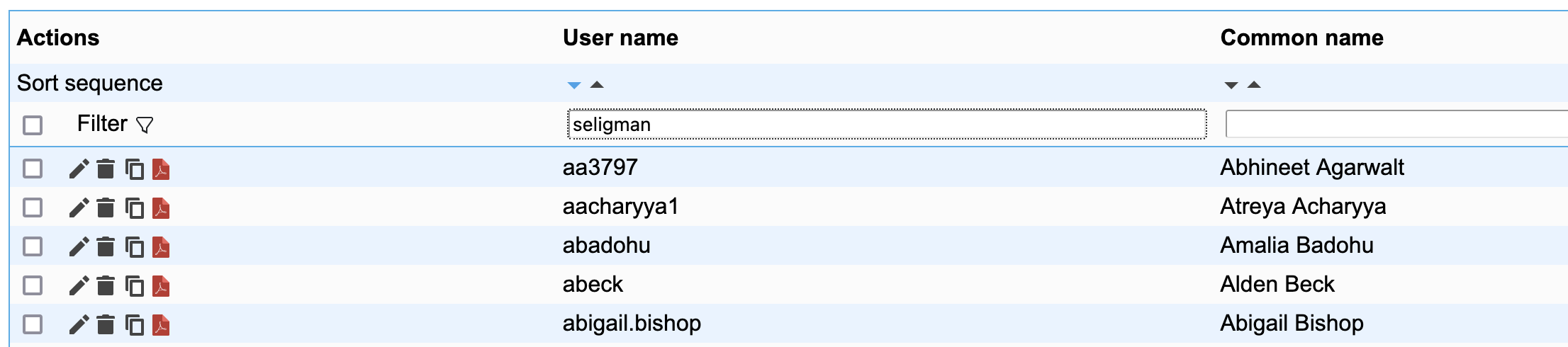
- You will see a list of every account ever created at Nevis for the past three decades. The above picture shows the first few lines.
- Since you only want to interact with your own account, type your account name on the topmost line, labeled Filter.
- Then press the
EnterorReturnkey on your keyboard.- Again, type your account name without
@nevis.columbia.edu. - Note how, in the above picture, I've typed my own account name as an example.
- You will see lots of fun options like "Delete selected users".
- You can only edit your own account.
- If you try to edit or delete anyone else's, you'll get an "insufficient privilege" error message.
- Once you've filtered by your own account name, your screen will just show your own account.
- If you've mis-typed your account name, just correct it and hit
Enteragain.
- If you've mis-typed your account name, just correct it and hit
- Again, type your account name without

- You want to edit your own account.
- Click on the pencil icon to the left of your account's line.
- In the above picture, I've circled the icon in light purple (magenta).
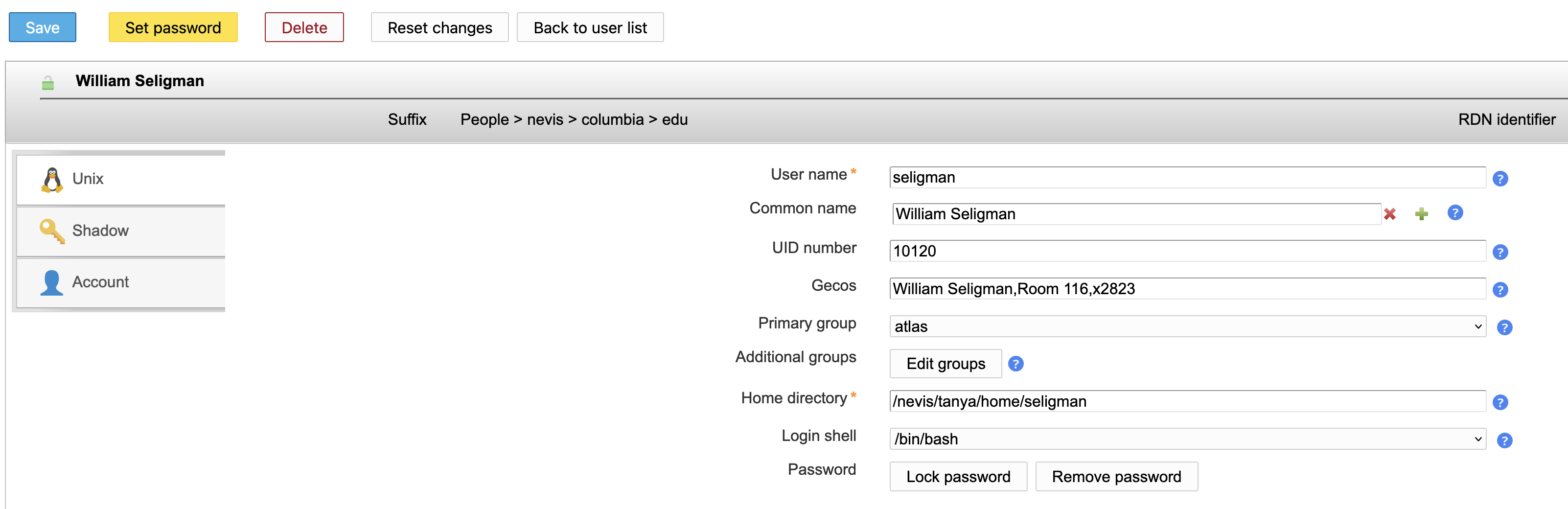
- You will see a panel that looks something like the above, but with your own account information (not mine!).
- The only button you want to click here is the yellow one labeled Set Password in the upper left.
- You don't have permission to edit any information in your own account other than your password (see below) or your login shell.
- You can change your login shell here if you wish. If you don't know what that means, please leave it alone.
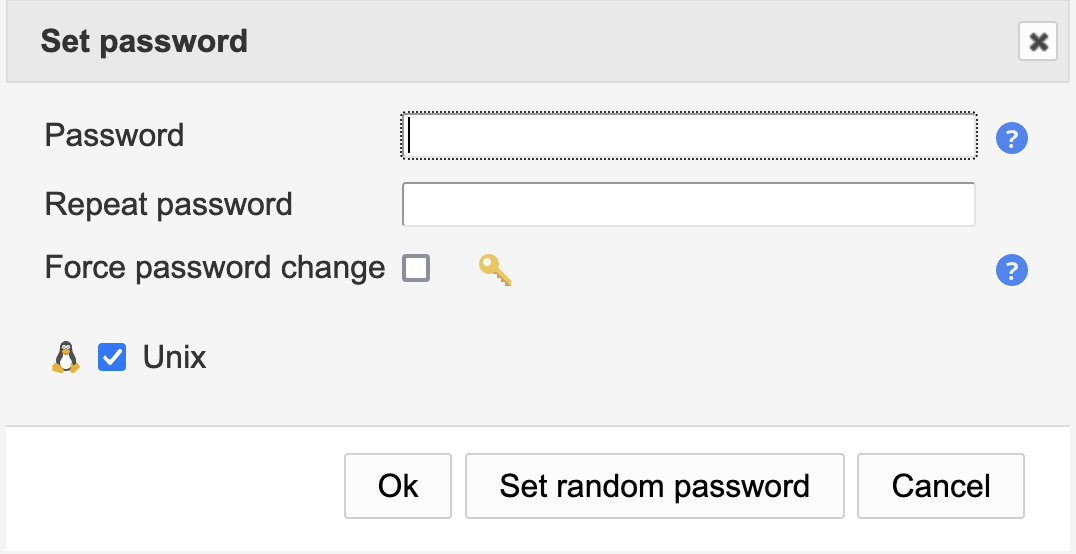
- Finally we come to the panel that actually lets you change your password.
- There aren't any particular password checks of the form "You must include a number, a capital letter, a special character, and a symbol from the Cyrillic alphabet".
- That's because I'd rather you picked a well-chosen password that you'll remember (e.g. "bone-shadow-tree-car") than impose arbitrary restrictions that will force you to write a password down.
- Please consider getting a password manager
 . If you forget your password, it becomes annoying for both you and me.
. If you forget your password, it becomes annoying for both you and me.
- Don't click Force password change.
- That will force you to change your password the next time you login to the Nevis Linux cluster.
- If you knew how to do that, you wouldn't have read this far into this web page!
- Leave Unix checked.
- You can use Set random password if you wish.
- I advise against this, unless you're prepared to use a password manager.
- Look sharp! The new random password will be displayed only once, at the top of the subsequent web page.
- When you've typed your password twice, click OK.
- There aren't any particular password checks of the form "You must include a number, a capital letter, a special character, and a symbol from the Cyrillic alphabet".
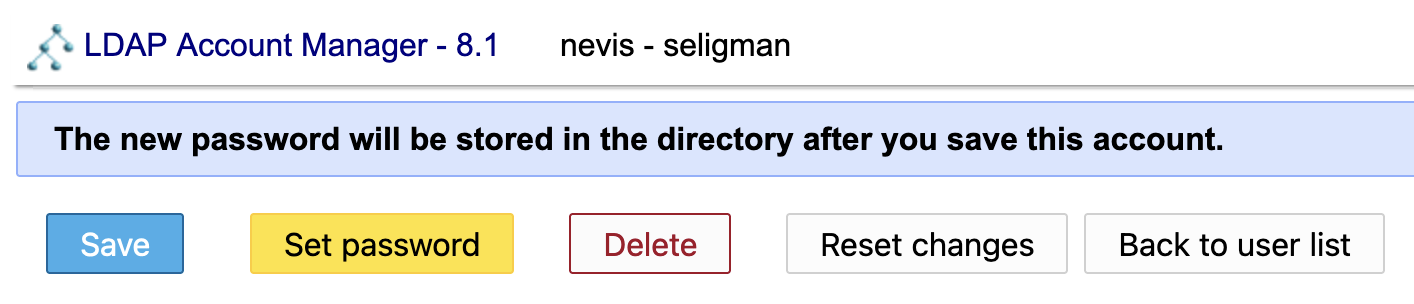
- One final step: Click on the Save button in the upper left-hand corner of the web page.
- If you forget to click Save, or click on Reset changes, your new password will not take effect.
- Once you're done, you can click Logout in the upper right-corner of the web page, or just close the window.
Topic revision: r4 - 2024-02-07 - WilliamSeligman
Ideas, requests, problems regarding TWiki? Send feedback
