TWiki> Main Web>Computing>Mail>ConfigureMail>MailPictorialGuide (2025-03-11, WilliamSeligman)
Main Web>Computing>Mail>ConfigureMail>MailPictorialGuide (2025-03-11, WilliamSeligman) EditAttach
EditAttach
Pictorial guide for checking your mail security
Thunderbird
- Select Account Settings in the Thunderbird menu:
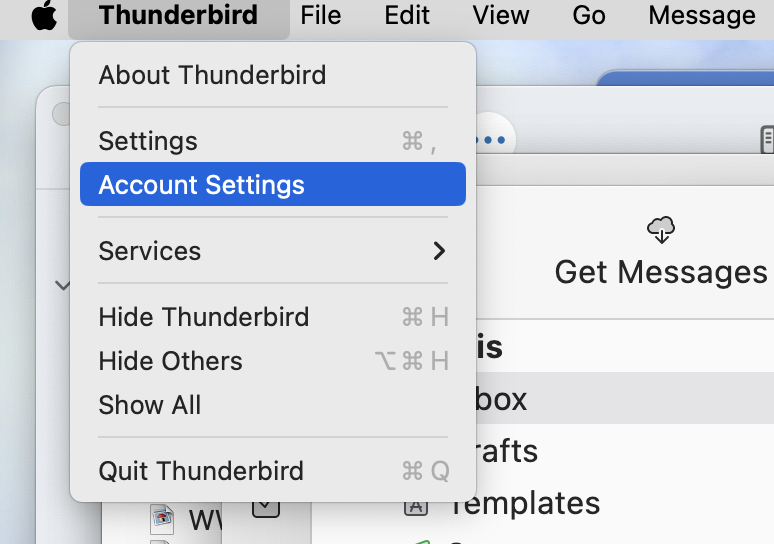
- First we'll check that the way you read your mail is secure. Look at the left-hand panel. You should see something with a name like "Nevis" or "mail.nevis.columbia.edu". Click on the Server Settings line; see the following picture for an example. Look at the panel on the right and compare the first few settings with the picture. Note that the Server Name field can be franklin.nevis.columbia.edu, mail.nevis.columbia.edu, or imap.nevis.columbia.edu; they're all the same. The user name is just <youraccount>, not <youraccount>@nevis.columbia.edu. The Port should be 993, and the Connection Security should be SSL/TLS; verify the Authentication Method is Normal password. (See the next item if it doesn't look like this.)
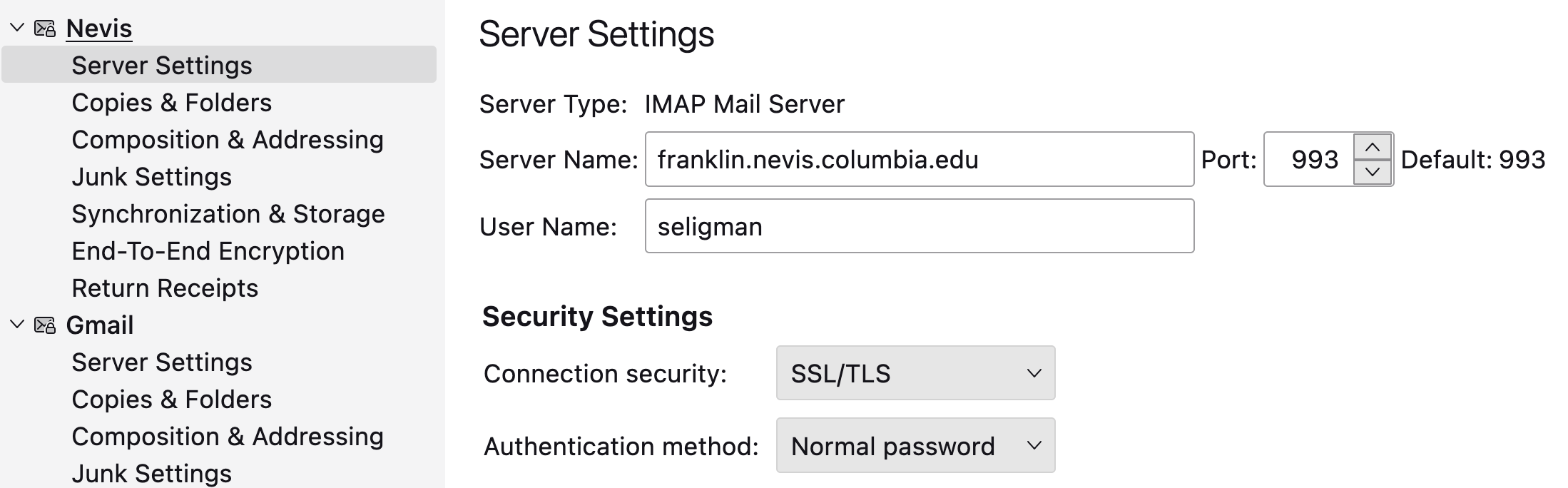
- Now we'll check that the way you send your mail is secure. Look at the bottom left of the window. You should see Outgoing Server (SMTP).
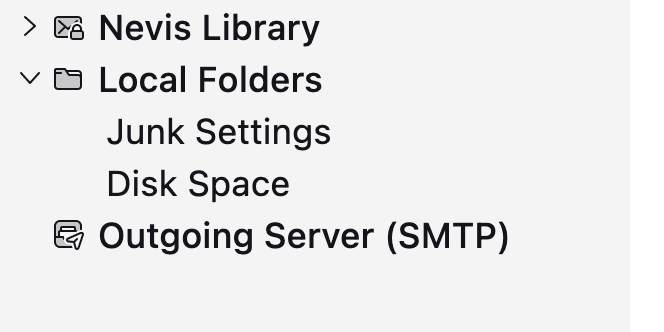
- You will see a panel entitled Outgoing Server (SMTP) Settings. You will want to select the one associated with Nevis and click the Edit... button. Again, your display won't look exactly like this; you may have given your Nevis account a name other than "Nevis" (such as "mail.nevis.columbia.edu").
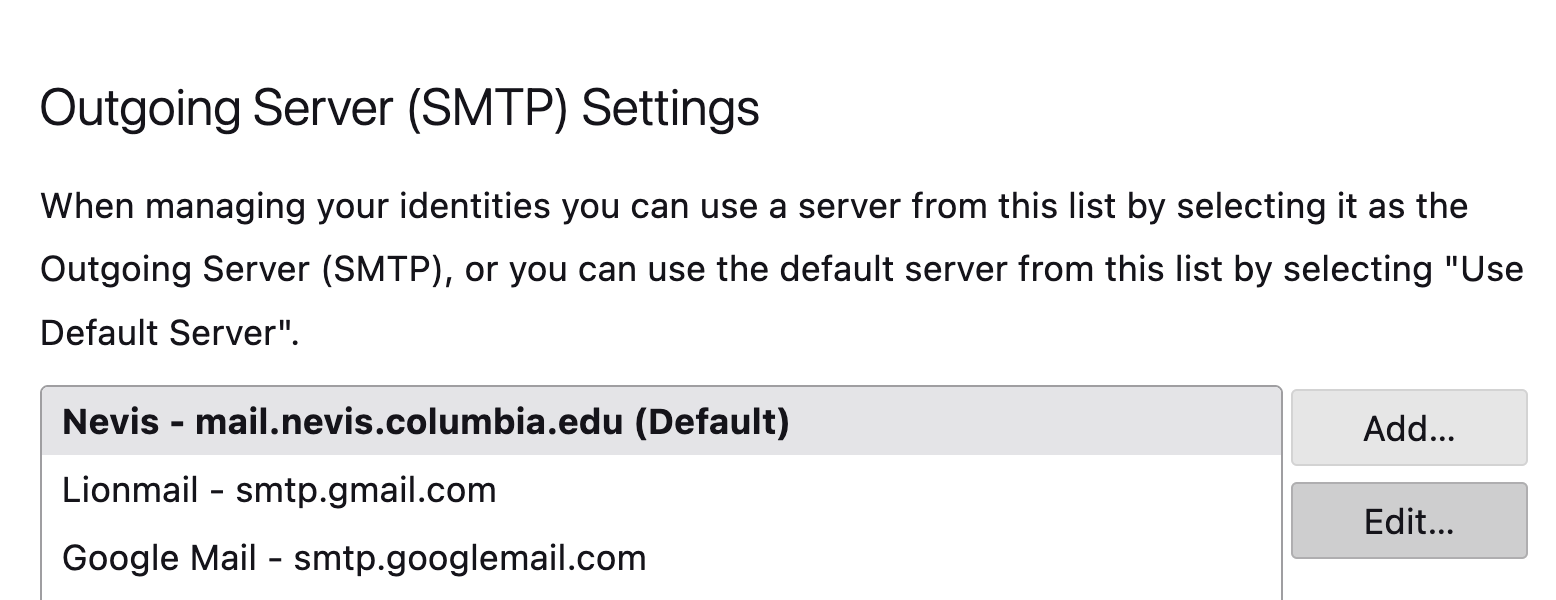
- You will see a panel that looks like this. Make sure the Port is 465 and Connection security is SSL/TLS. Verify the Authentication method is Normal password, and that your actual user name is being used, not "seligman". Reminder: Your user name is just <youraccount>, not <youraccount>@nevis.columbia.edu. After you're done, click OK to confirm the change.
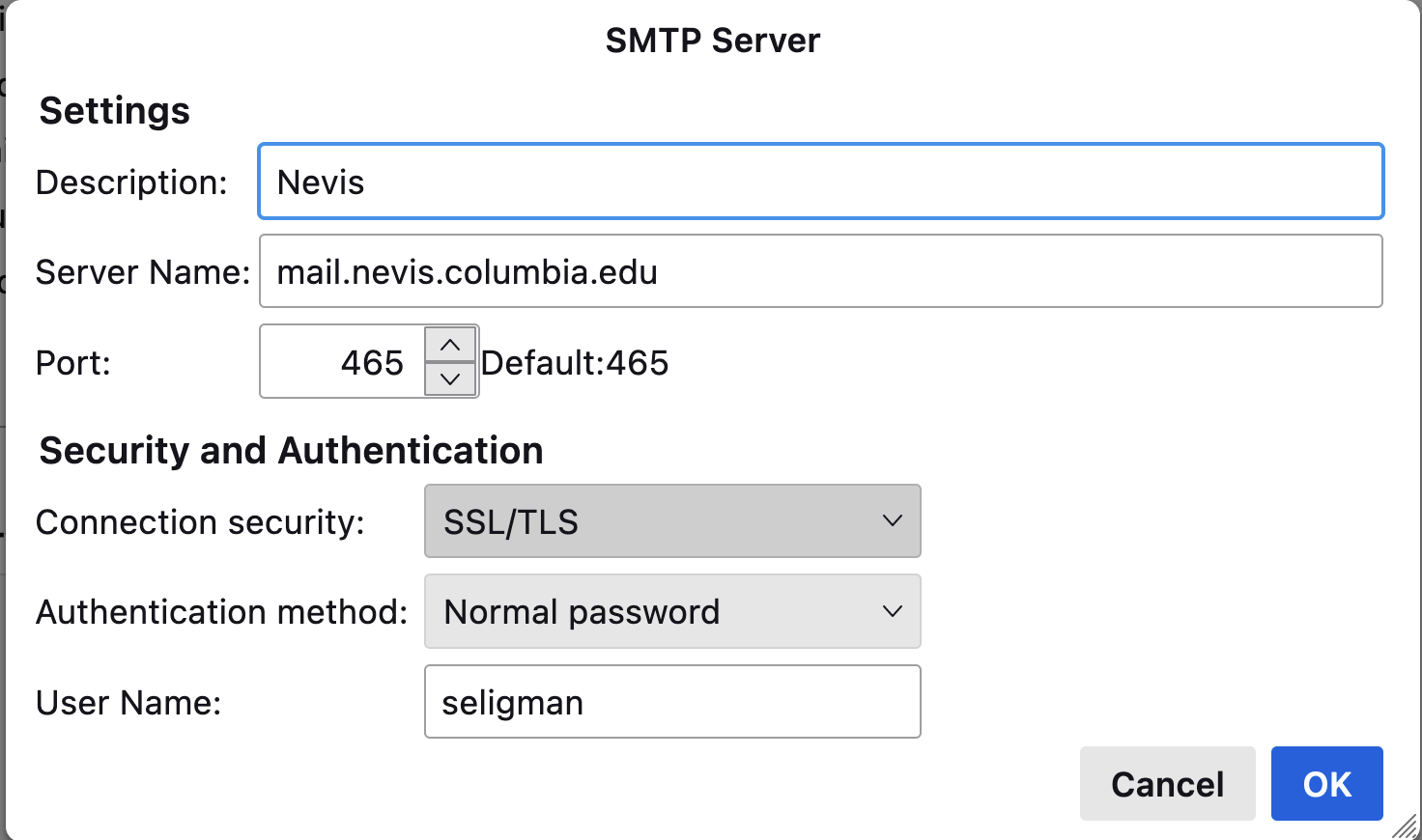
Apple Mail
- In Apple's Mail program, from the Mail menu select Settings:
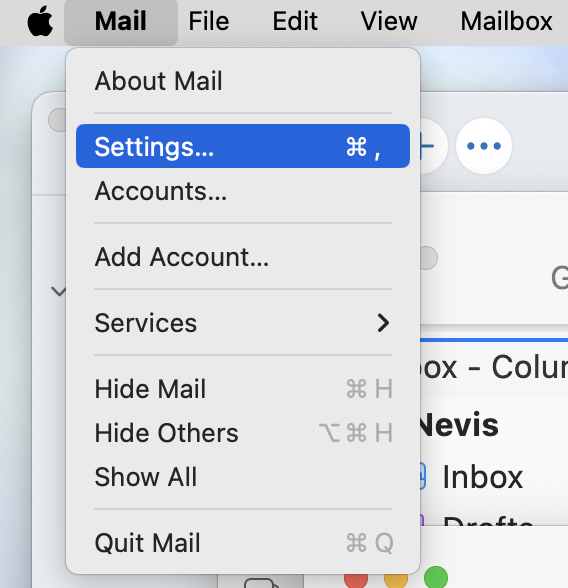
- From the panel, select the Accounts icon. Note that WilliamSeligman has iCloud as his first mail account, but you may have something different.
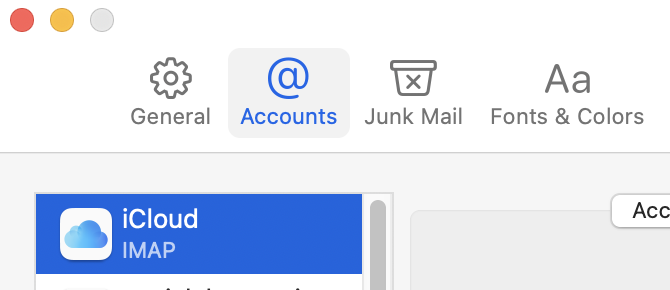
- In the left-hand part of the panel, select your Nevis account. Note that depending on your choices when you set up the account, the name may not be "Nevis"; it might be
mail.nevis.columbia.eduor something similar.
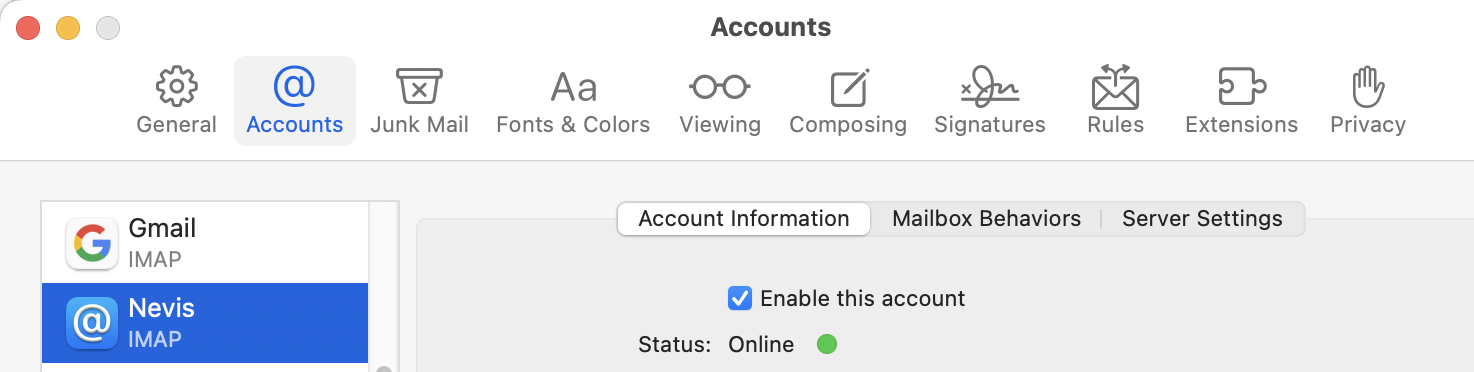
- In the resulting panel, select the right-most tab, Server Settings. The result should look something like the following image, except that your User Name isn't "seligman". Note that while your email address is <youraccount>@nevis.columbia.edu, your User Name is just <youraccount>.
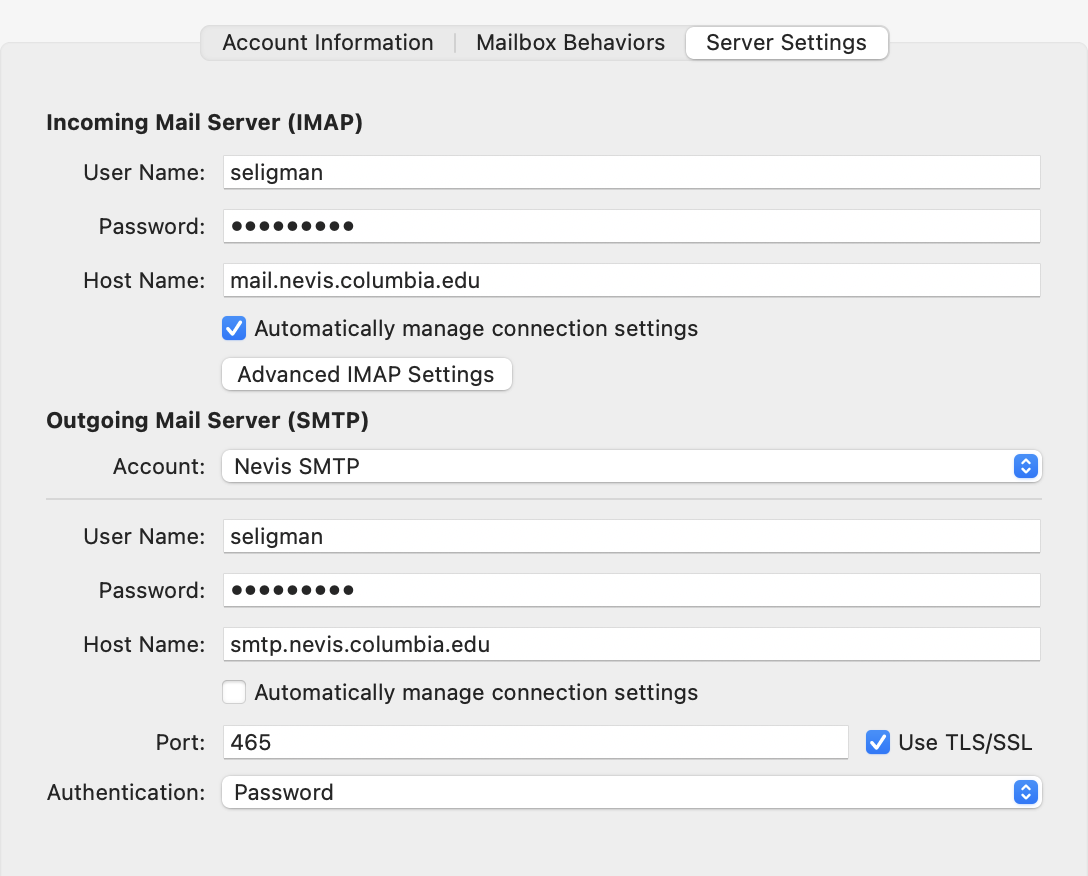
- Just to make sure, look at the bottom part of that panel. The Port should be 465, and Use TLS/SSL should be checked. Authentication must be Password. Once you're done, click the Save button.
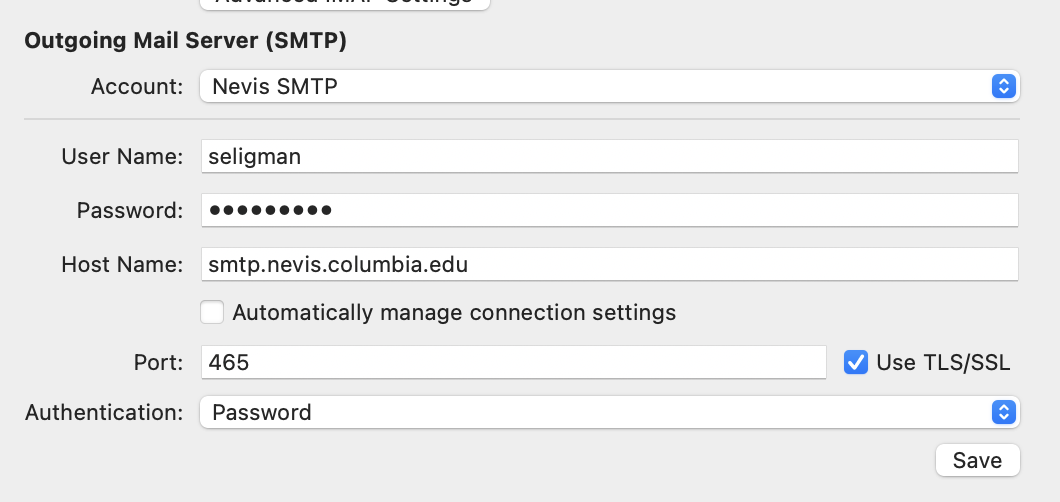
Microsoft Outlook
Important: These are the instructions and screenshots from the Macintosh version of Outlook. It's possible the Windows version will look different. Hopefully the various icons and panels will be similar.- Select Settings... from the Microsoft Outlook menu:
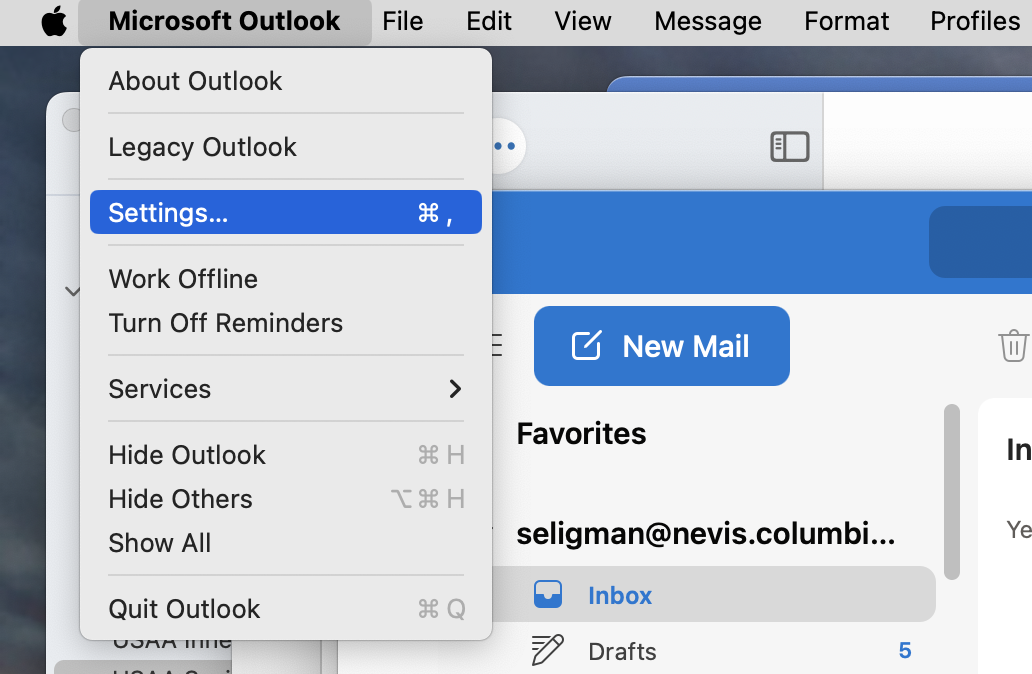
- In the Outlook Settings panel, in the Personal Settings sections, click on the Accounts icon:
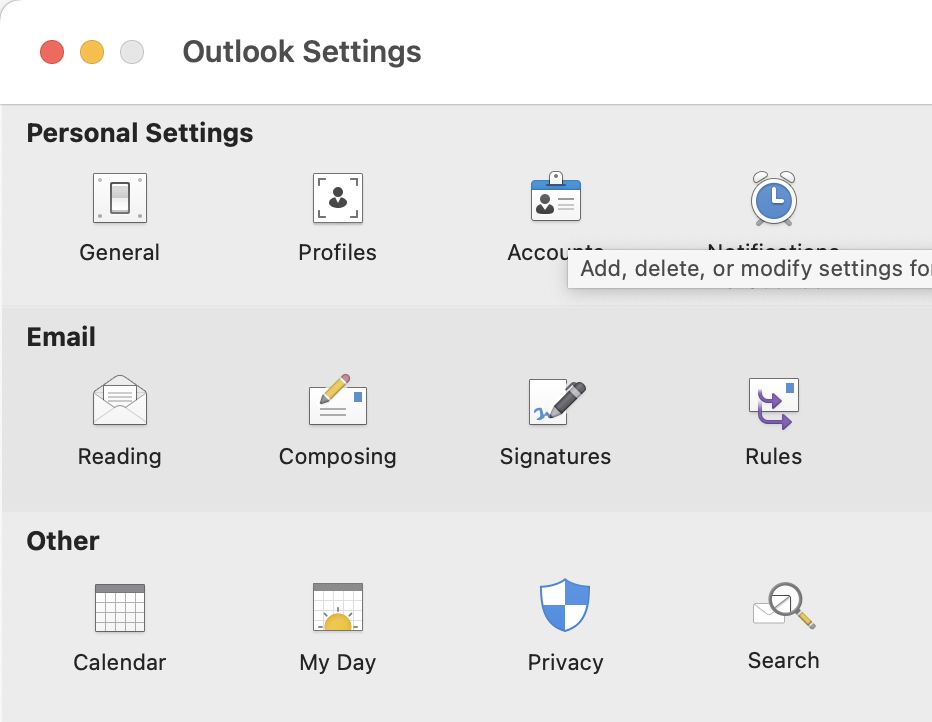
- You should see a panel that looks like this. Note that the value Account description is the default assigned by Outlook when WilliamSeligman set this up for the screenshot; you can change it to "Nevis" or whatever suits you. Reminder: Your user name is just <youraccount>, not <youraccount>@nevis.columbia.edu (and your user name is not "seligman").
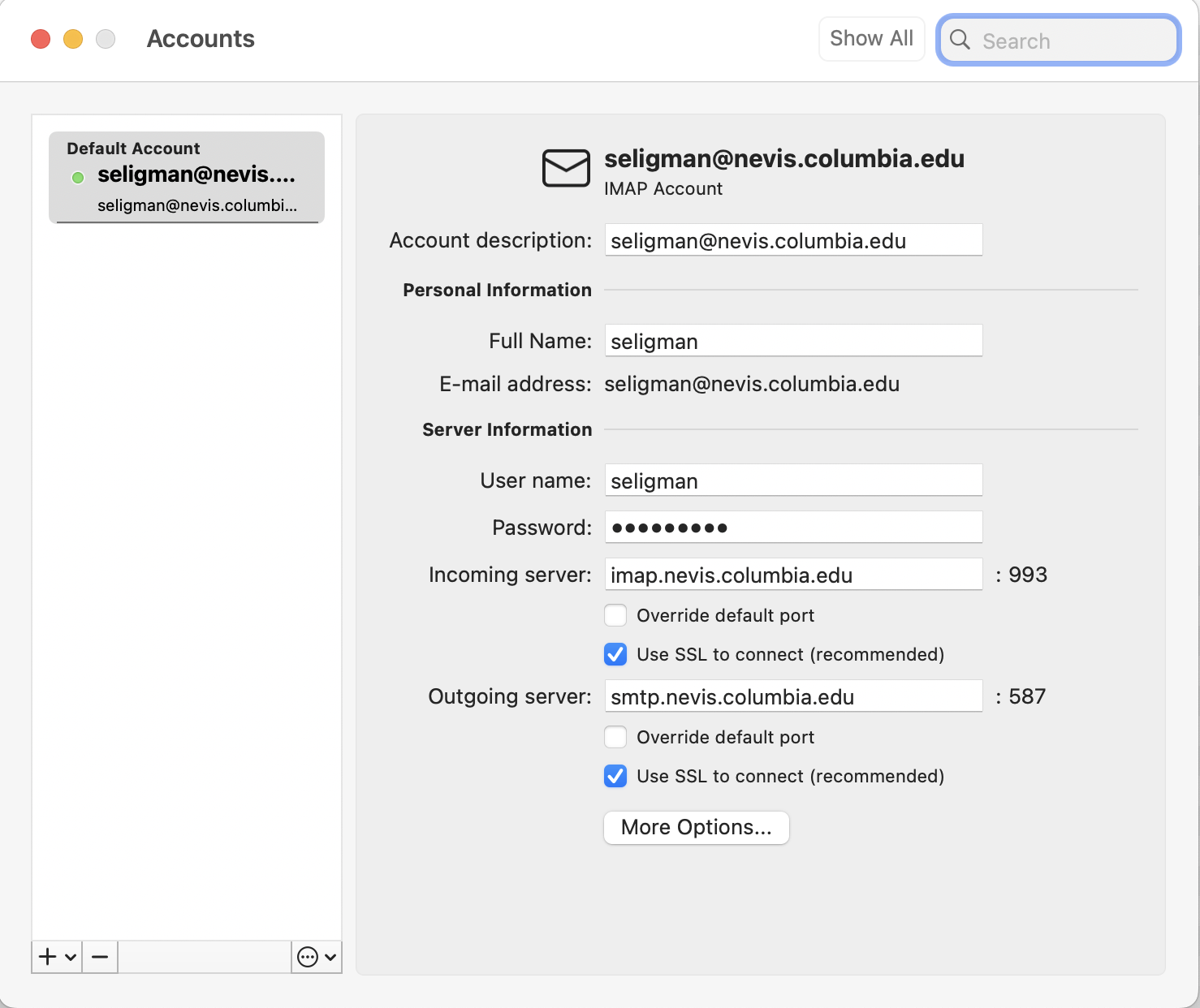
- Just to make sure, look carefully at the bottom part of the panel. Do not click on Override default port (it should be 587). Make sure Use SSL to connect is checked.
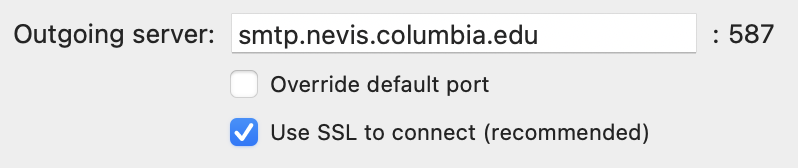
Topic revision: r7 - 2025-03-11 - WilliamSeligman
Ideas, requests, problems regarding TWiki? Send feedback
